Man, oh man! I was getting frustrated with my new 6100D LTE gateway from Sprint. In fact, I posted a very long rant about it yesterday.
This post is all about solutions.
Really, it’s about one very big solution:
http://[Netgear 6100D Address]/index.asp
What is that? Oh, not much, just the native Netgear configuration GUI.
It has about ten times the feature set of Sprint’s half-baked GUI. Seriously.
Already have a problem?
This didn’t happen to me at first, but I must have triggered some state within the 6100D that causes this screen to appear when returning to the Netgear GUI after having used the Sprint GUI:
If you find yourself redirected to this utterly pointless landing page, just change the path of the URL to /adv_index.asp (I assume you want the advanced config page).
Clicking “Take me to the Internet” uselessly takes you to Netgear’s site.
The good…
What can it do that the Sprint branded GUI can’t?
- Static routes
- Ability to turn the DLNA server off (Sprint doesn’t even mention it, but it’s enabled by default)
- Multicast settings
- UPnP advertisement settings (as opposed to just on or off)
- Better port forwarding settings with port triggering
- Wireless repeater settings
The ability to disable the WiFi radiosUpdate: Though this option exists, hitting the “Apply” button on the page does nothing.- FTP server settings
- Email notification settings (for alerts and logs)
- A DMZ server setting that lets you change all four octets
- VPN passthrough settings
- RIP settings
- QoS settings
- The menu system is generally organized in a logical fashion and it’s easy to navigate
- The ability to send and receive SMS messages (It doesn’t work for me, but that’s probably because my plan doesn’t include SMS)
…and that’s just what I found on my first quick look.
Sprint completely crippled this device.
…the bad and the ugly
- Sometimes the Netgear GUI redirects you to a page that asks if you want to use a wizard to configure the router or configure it manually. A minor annoyance.
- The interface has a very 90s look and feel (as opposed to the Sprint-branded interface which is cleaner)
- There’s a link to “documentation”, which opens up a window for the N600 Wireless Dual Band Gigabit Router*
- I still can’t find a place to turn off the telnet console
- Strangely the date and time settings only list “AU 2011-2012″ as a daylight savings time option.
- They really can’t get their timezone knowledge together. On the Sprint GUI it lists “EST (Central Standard Time)”, and in the Netgear GUI the timezone options are “EST”, “CST”, and “WST” (which should be PST).
- After using the Netgear web GUI and going back to the Sprint-branded GUI, it requires that you agree to the EULA again. This makes me think that at least one flag is getting wiped out when the Netgear GUI re-writes the config.
*Check out the N600 User Manual. It describes a lot of the 6100D settings in more detail than the Sprint documentation.
Major flaws
I don’t mean to harp on this, but it’s so significant that I can’t help it:
There is an an unprotected telnet server that cannot be turned off, requires no authentication, and lets anyone view and MODIFY the router’s config. This includes VIEWING THE ADMIN PASSWORD IN PLAINTEXT!
I’ve hit another bug twice now:
For no consistent reason that I can discern, the device will start flooding the LAN with IGMP (multicast) messages. For example:
15:25:09.027136 IP (tos 0xc0, ttl 1, id 0, offset 0, flags [none], proto IGMP (2), length 36, options (RA))
10.222.2.1 > 224.0.0.1: igmp query v3It’s creating these messages as fast as it can; When this is happening igmpproxy uses around 75% CPU with the remainder used for IO. The GUI also becomes unresponsive. Fortunately BusyBox (via telnet) does not, so a remote reboot is possible.
This IGMP activity lasts a few minutes, but then refreshing the GUI causes (?) it to start again. I haven’t spent a lot of time testing this issue, but it is a PITA.
Then we have a nice one where the router seems use THE MAC ADDRESS for port forwarding regardless of the actual IP setting.
For example, let’s look at this composite of screencaps:
What’s going on here?
On the top is the active port forwarding configuration of the 6100D, after a save. On the bottom is a tcpdump of the traffic between the 6100D and my core router.
The 6100D is sending traffic to 10.222.2.3 even though I have it set to send traffic to 10.222.1.1.
Where is it getting the IP address 10.222.2.3? Well, it’s right there in the lower right of the device settings. But that option is NOT selected.
Why is it showing that IP? Without getting into too much detail, I have two core routers running in a master/backup configuration. They each have a “real” IP on the 10.222.1.0/16 network (last octets being 3 and 4 respectively, as well as a VIP (last octet of 1).
The routers are also my VPN servers, so I want VPN traffic (in this example) sent to the VIP, which is 10.222.1.1. This way it doesn’t matter if the backup router takes over; The VIP will be reassigned to it and traffic will continue to flow.
The address of 10.222.2.3 came from a misconfiguration (my fault). I forgot to change that when I changed the VIP. That is no big deal in this case, because this is a /16 (class B) network, and so 10.222.2.3 and 10.222.1.1 can coexist on it just fine.
My misconfiguration is not the cause of the problem, because even after I changed the “real” IP on the router to 10.222.1.3, it still sent traffic to that IP instead of the VIP!
However, both the “real” IP and the VIP have the same MAC address. This shouldn’t be a problem either, because we only need to use the ARP table to find the MAC address for the IP, and not the other way around. Here’s the ARP table on the 6100D:
For some reason it’s picking the first MAC address and forwarding traffic there; I have no idea why they designed it like that!
Let’s dig into the config file (located at /WFIO/current.cfg in the 6100D’s unsecured BusyBox environment):
table=FWPortRedirectionConfig;
columns=Enable;Nickname;Protocol;WANPortStart;WANPortEnd;LANIPAddress;LANPortStart;INSTNUM;isPredefined;isMore;portMapIndex;HostName;Permissions;Le
0;Westell Modem Service VoIP SIP;udp;5060;5060;MODEMREDIRECT;5060;1;1;0;0;;0;0;0;;
1;Westell Modem Service Envoy;tcp;6363;6363;MODEMREDIRECT;6363;2;1;0;0;;0;0;0;;
1;Westell Modem Service Rip;udp;520;520;MODEMREDIRECT;520;3;1;0;0;;0;0;0;;
1;VPN (SMR);tcp;1199;1199;10.222.1.3;1199;4;1;0;3;10.222.1.1;GUI, TR069;0;0;d4:ae:52:d4:62:02;First of all, why does it have two services enabled by default and not listed in the GUI?
Secondly, the last line is my entry. You’ll see that it has 10.222.1.3 listed as well as 10.222.1.1. Well, looking at the column headers it decided to stick in 10.222.1.3 as the LANIPAddress, with a HostName of 10.222.1.1.
So the setting in the GUI for “Internal IP address” is actually the setting for the host name!?!?
The worst part is that if I go into the BusyBox environment and manually change the LANIPAddress field to the correct IP, upon reboot it changes it right back. There’s no way to win with this thing!
The problem arises that both of my core routers have different MAC addresses. So if this thing is basing its decisions on the MAC address, what’s going to happen when the master fails and the backup takes over? The master’s MAC address will be offline. The VIP will still be online, but this thing may just ignore it.
(By the way, this is a testing environment. That’s why you don’t see an entry in the ARP table for the backup router’s IP.)
I could remove the “real” IP address from the routers and just use a VIP, but that is irritating from an administrative perspective because the backup router will be unaddressable on this network. Also, it may not solve the problem because the MAC address of the VIP will of course change in the event of a failure.
I also can’t give the master and backup the same MAC address, because that would confuse any device connected to this network.
Sigh. This will require more testing.
SOLVED!
The solution is simple, obvious, and of course it took a couple of hours to think of it:
Put the 6100D on its own /24 and give the core routers a VIP in that /24.
In other words, the LAN configuration on the 6100D is now:
IP: 10.222.2.11
Mask: 255.255.255.0
And the core routers now share:
VIP: 10.222.2.1 with a mask of 255.255.255.0
For administrative purposes (and expansion, etc) the master core router still holds its “real” IP of 10.222.1.3, but it’s now masked as a /24, and it still has a VIP of 10.222.1.1/24.
Despite having yet another IP on that physical network, it’s fenced from the others by its subnet mask (so the 6100D isn’t just basing its decisions on the MAC address). Here we see the correct IP is detected for the core router’s MAC address:
Apparently the 6100D is a real slave to subnets.
Config diffs
Before fiddling with port forwarding and various other settings, I saved one setting in the Netgear GUI: I added a static route. That resulted in this snippet being added to the config file:
table=StaticNetworkConfig;
columns=Enabled;Nickname;InterfaceTable;InterfaceReference;RouteType;IPDestination;IPNetmask;IPGateway;Metric;RIPAdvertised;SaveToFlash;INSTNUM;
1;Test Route;;;Network;10.78.1.0;255.255.255.0;10.222.1.1;10;1;1;2;The following entry was also added, even though I didn’t modify the NTP settings:
table=NTPConfig;
columns=Enabled;NTPServer;NTPServerSec;Interval;DayLightSavingsUsed;LocalTimeZone;BackoffIntervalMin;BackoffIntervalMax;TimeZoneName;DayLightSavingsStart;DayLightSavingsEnd;
0;time-b.netgear.com;time-a.netgear.com;3600;1;GMT+5;5;60;;M4.1.0/02:00:00;M10.5.0/02:00:00;Otherwise it doesn’t look like anything else was altered, aside from some timestamps (phew). More importantly, the router still works!
That’s important because I was concerned that the Netgear GUI might wipe out or otherwise alter important settings that the Sprint GUI had added in.
I keep talking about the GUIs because the fact is that I don’t know if there is any difference between the two GUIs as far as configuration management on the back end goes. They may well use the same configuration management scheme, in which case of course they won’t conflict! But it’s possible that they manage the config differently, and could kill each other’s settings.
Disclaimer
I just found out about this roughly 30 minutes ago. I have no idea what undesirable consequences might arise from changing settings in the Netgear GUI. I don’t even know if all of them will work as intended. So use this information at your own risk!





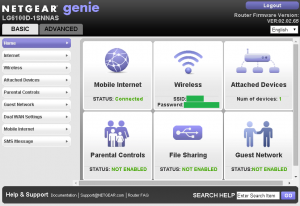
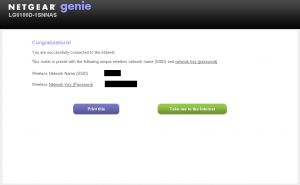
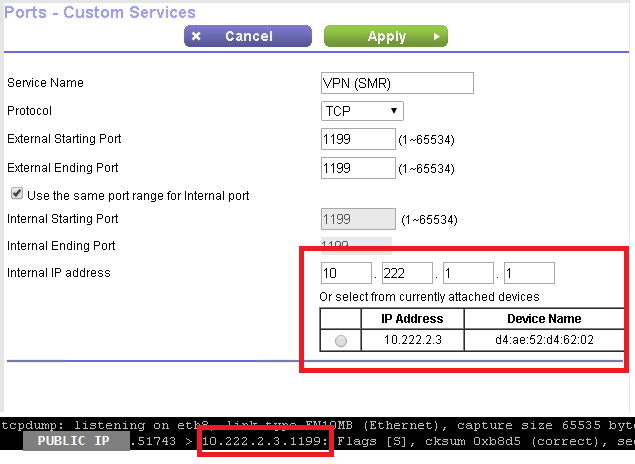


Hi Scott, I appreciate all of the tribulations you went through trying to get the Sprint/Netgear 6100D to act in some responsible fashion. Because I need something like that device, I would appreciate knowing:
– Ever find a way to turn off the unprotected telnet interface?
– Ever find a way to get it to act as a bridge? By that I mean no WiFi radios, no NAT, no DHCP, no nothing – just providing an ethernet interface to/from the Sprint data network in order to use a different full-capability router?
Thanks – Jon
Scott,
Following up on my previous query about the 6100D, I found out the following information through chat with Samanth of Netgear Support.
1 – There is some LG 6100D documentation at:
http://downloadcenter.netgear.com/en/product/LG6100D#searchResults
2 – One of the documents is a user Manua. Downloading it, and waiting a long time to render, I finally got the manual. It is 200 pages, and there is no date on the title page, but it does say “[UG template version 13a], whatever that means.
3 – anyway, there is a graphic on page 25 which purports to show buttons to turn the Main 2.4 & 5 GHz WiFi radios off. And pages 22 and 26 describe how to turn the Guest WiFi radios off (and on).
4 – During the chat, she stated that turning off DHCP services (see page 75) would also disable NAT and prevent double NAT-ing. And that this would effectively turn the device into a Sprint Data Modem and Bridge to the ethernet LAN ports.
5 – I didn’t mention the unprotected telnet.
Is any of this information new or useful to you in utilizing the 6100D the way you wish to?
Regards – Jon
Jon,
Thanks for all the new info! You’re already ahead of me here, because I haven’t done much with the 6100D since I wrote this post.
Looks like I’m a version or two behind on the firmware, because my interface doesn’t show the “Turn Off” buttons that are in the manual. And I’m shocked that they actually updated the firmware and the docs! But at least they’re working on improving this thing.
Looks like I’ll have to update.. and then see what that breaks. :)
Scott
Would be interested in your thoughts on a problem I am having with my Sprint LG6100D. I had been on Sprint’s LTE mobile broadband service for about six months when the router GUI began reporting higher-than-actual usage (e.g. reported usage might jump 18GB overnight, but actual usage was unchanged). The router then announces that I have exceeded my plan limits and throttles me down to near zero. I saved my settings to a cfg file, then did a factory reset. This apparently clears the problem, but when I reload the cfg settings, reported usage is again sky-high. This suggests to me (I could be wrong) that this is a software/firmware problem in the Sprint GUI. Netgear doesn’t want to hear about it, since the router has been modded by Sprint. Sprint doesn’t seem interested in doing anything about it, either. Would appreciate your thoughts. Thanks.
I have the same issue. I was just on phone today with netgear for 4 hrs finally RMA the 6100D. I had to pay 25.90 to ship me the new route so I could then return the defective one. The data usage warning alert is pissing me off. If a new device doesn’t fix the problem i am going to my Governor and find a way to get these telcos back in line.
I received this modem from freedompop. It was lightly tested last night. Today I went into the gui to port forward (just to see if my server could run off the new service, ultimately I’d like to lose my other ip provider (monopoly at&t) since their bill for service to my house is more than my electric bill, more than my gas bill, etc.
Does anybody know how to make this router allow for a server (I already tried port forwarding, obvious enough…when that failed I adjusted for static to the mac just in case dhcp changed something).
Why is everything always becoming so damn convoluted? It’s a simple gateway, isn’t it?
I would like to know how I can setup this router, so it’s static IP address will be on… I have HP3000 which requires static IP address, so all my outside users can logon…
any directions or help will be greatly appreciated.
Thank you so much in advance
greg terterian