When I was a teenager I had a basement full of computers. (Which is to say that my parents had a basement full of computers.) It was just a hobby at first, but computers eventually turned into an obsession and a profession for me. I liked every aspect of computers, from building hardware to networking to programming.
Stay tuned for the bottom of this article where I’ve posted a referral code good for a $50 KisoLabs account credit.
In those days (the mid- to late- 90s) DSL was the only way to get affordable static IPs, and I suffered with 192K SDSL (and later, 384K). Content was a lot lighter back then, but I was still suffering the same problems of any hobbyist, consultant, or small business: Getting that content to my users as fast as possible. What I needed was a CDN. In the 90s they didn’t exist (or if they did, I didn’t know about them), and when they did pop into existence they were complicated and expensive.
Today there are more than a few CDN choices out there at reasonable prices (or for free) from companies like MaxCDN, EdgeCast, and Amazon. I’m more than a bit prejudiced towards KisoLabs, so I’ll be discussing their CDN Basic product.

KisoLabs targets small businesses and individuals (computer people) with mail, DNS, and CDN services. They have free tiers in all three categories, which includes a CDN plan with up to 50 GB/month of data transfer for free. (Prices are between 4 and 6 cents/GB thereafter depending upon volume). The 50GB of data transfer is per-domain, and you can host as many domains as you want on KisoLabs.
Signing up for a new account only requires your email address (which is also your username), and a password. You don’t need to provide a credit card to add CDN Basic to your account, however unless you keep a payment method on file with KisoLabs you won’t be able to transfer any more data after you 50GB.

To add CDN Basic to your account, visit the product page and click “Add to Cart” in the upper-right. Complete the checkout process (it will show the total in your cart as $0.00 and ask you to confirm). Once you’re done, you should arrive at your account homepage where your CDN Basic service will be listed.

Click on “CDN Basic” to manage your service. This page contains all of the CDN settings (and there aren’t many), as well as near real-time usage statistics and documentation. The configuration is broken down into two sections: CDN Options and Host Keys.
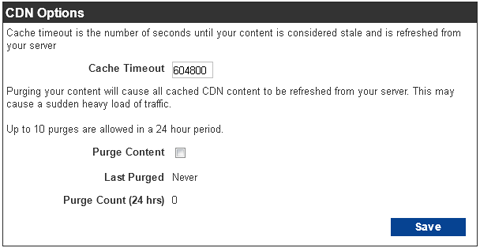
CDN Options is where you set your cache timeout (how long content will remain in the CDN cache before a new copy is fetched from your server), and manually purge content (when you make changes to your web pages).
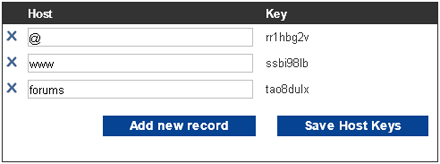
Host keys allow you to specify each host under your domain that you want to make accessible via the CDN. By default, “@” (the zone root) and “www” are populated, which is sufficient for most applications. But if your content were hosted at forums.yourdomain.com, you would add “forums” to the list of host keys.
Let’s say the content that you need to deliver via the CDN is hosted at forums.yourdomain.com. For example, your logo is hosted at http://forums.yourdomain.com/graphics/logo.png. To have your logo served from the CDN, you just have to add to the end of your fully-qualified domain name.

Instead of pointing to /graphics/logo.png, the full URL http://forums.yourdomain.com./graphics/logo.png is used instead.
CDN Basic includes SSL requests at no additional cost, however to implement SSL you need to use a host key instead of your domain name in front of . For example, when the host forums was added to the list of host keys, KisoLabs assigned it the key “tao8dulx”.

Now the logo is retrieved from https://tao8dulx./graphics/logo.png. This is functionally the same as the previous example, except that the content is retrieved via an SSL tunnel. (By the way, you can use a host key with http:// or https://, which makes it the more flexible solution).
Once you’re serving content through the CDN, you’re going to want to keep an eye on how much data is being transferred as well as checking up on trends. Although KisoLabs’ reporting tools aren’t all that mature, they can give you a very good idea of what’s going on with your service (though if you want extreme detail, I’ll be discussing raw log files next).
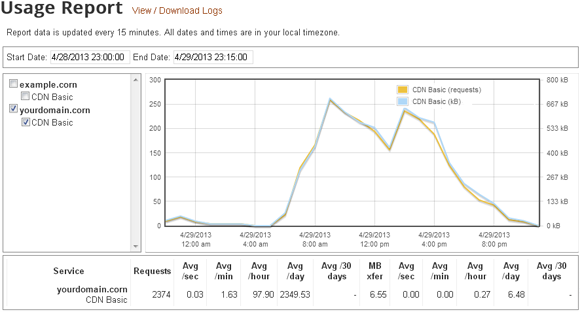
You can see usage for any of your KisoLabs services on a graph, with summary information below broken down by time period. You can adjust the time period shown on the fly, as well as add and remove services. Data is shown with as much as a 15 minute delay, which is as close to real time as you’re going to get with most any CDN product out there.
One thing KisoLabs offers that most competitors don’t is the ability to view and download raw log files for their CDN and mail services.
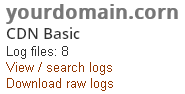
KisoLabs provides pretty good documentation on the log format, which is similar to, but not quite, an Apache log file. The host name and host key of each request is included on every log line, as well as a flag indicating against which one the request was made. The cache disposition is shown as well, which tells you which request were served out of the cache, which came from the origin (your server), and which had errors.
If you’re in need of CDN, mail, or DNS services, give KisoLabs a try. After you create your account, click on the link in the left-hand navigation bar for the “Promotional $50 Credit”. At the bottom of that page, enter the following referral code to get your $50 account credit: 2MBK1002Y (referral code expires on December 31, 2013).




